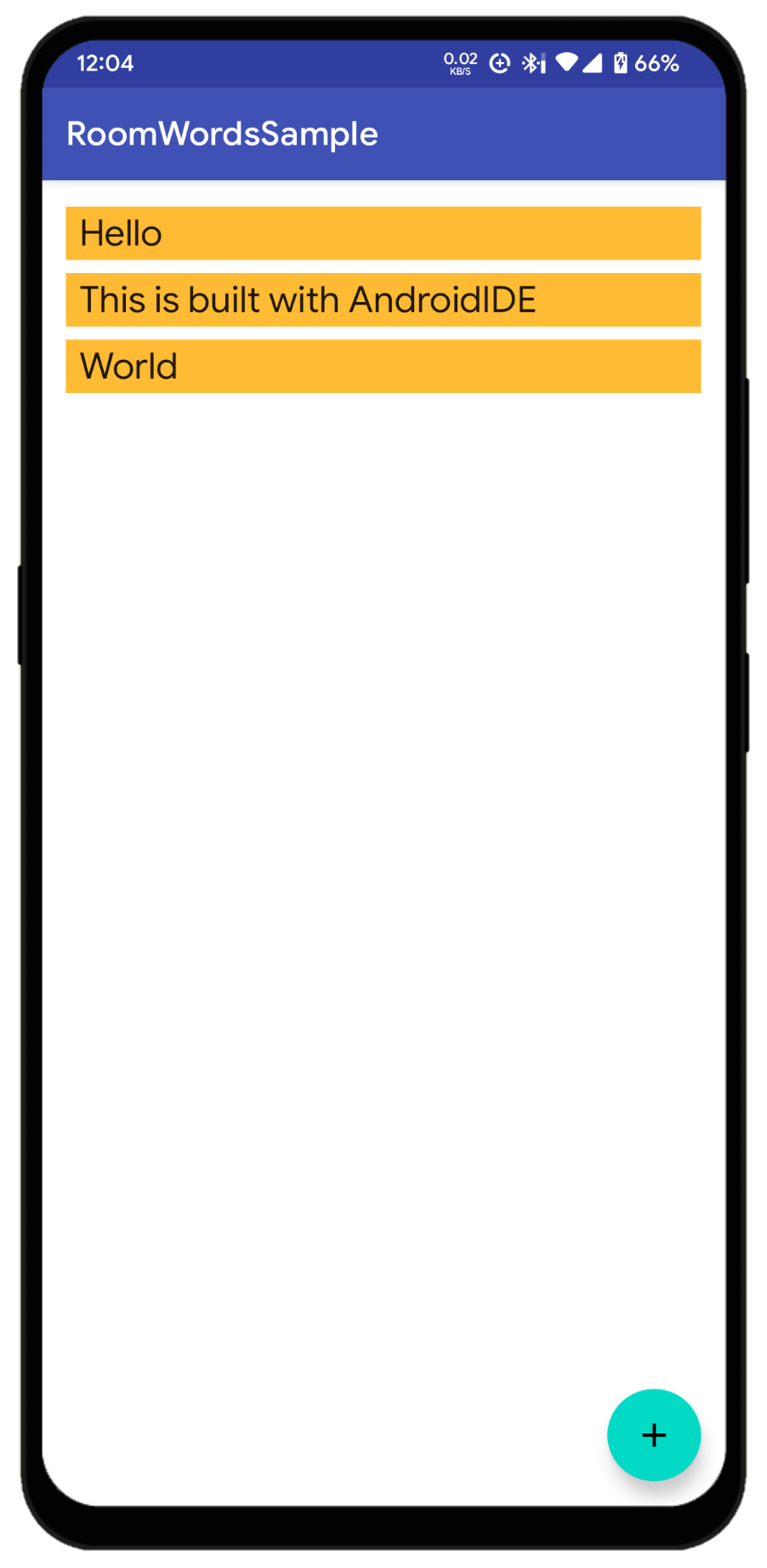Using Room database
This tutorial shows how to setup the Room persistence library so that it can work with AndroidIDE projects.
Before we begin
This tutorial is not meant for showing you how to use the Room persistence library. There are so many useful posts/tutorials about that. In this post, we are focusing on how to fix the Gradle build error which is originated from the sqlite-jdbc library.
I assume that you are already familiar with Room. If not, you might want to see the Android Developer Docs for saving data in a local database with Room.
The issue
When trying to build a project in AndroidIDE which uses the Room persistence library, the annotation processing phase of
the Java compilation process throws an UnsatisfiedLinkError which states that the sqlite-jdbc shared library cannot
be loaded. This happens because the sqlite-jdbc library does not recognize the Android Operating System as a valid
platform. As a result, the build process fails with the following error :
Task :app:compileDebugJavaWithJavac
Failed to load native library:sqlite-3.39.3.0-d2db51cf-974c-4209-b766-2102751cbd0f-libsqlitejdbc.so. osinfo: Linux/aarch64
java.lang.UnsatisfiedLinkError: /data/data/com.itsaky.androidide/files/usr/tmp/sqlite-3.39.3.0-d2db51cf-974c-4209-b766-2102751cbd0f-libsqlitejdbc.so: dlopen failed: library "libc.so.6" not found
at java.base/jdk.internal.loader.NativeLibraries.load(Native Method)
at java.base/jdk.internal.loader.NativeLibraries$NativeLibraryImpl.open(NativeLibraries.java:384)
at java.base/jdk.internal.loader.NativeLibraries.loadLibrary(NativeLibraries.java:228)
at java.base/jdk.internal.loader.NativeLibraries.loadLibrary(NativeLibraries.java:170)
Fixing the issue
This issue was fixed in version 3.40.1.0 of the sqlite-jdbc library. But the androidx.room:room-compiler library
still uses an older version of sqlite-jdbc. So, all we need to do is to configure Gradle such that it uses the newer
version of the library.
We’re going to build the android-room-with-a-view sample
project in AndroidIDE. To do so, we need to clone the repository first. Go ahead and clone the repository with
the Clone git repository button on the main screen or the AndroidIDE terminal.
Once you clone the repo, open the project and let the project synchronization to finish. This may take some time depending on your device and network.
If you try to build the same sample project directly in AndroidIDE, you’ll get other errors as well, This is because AndroidIDE does not support Android Gradle Plugin older than
v7.2.0and the project uses an older version of the same. To fix this, you’ll have to update the sample project to use the newer versions of the Android Gradle Plugin.The changes you need to make in the project can be found in this specific commit. If you just want to build the sample project, without any modifications, you can clone this repository and build it directly in AndroidIDE.
After the project is initialized, we need to edit the app/build.gradle file in order to configure Gradle to use a
newer version of the library. There are two ways to achieve this.
Method 1 - Exclude jdbc dependency from Room
In this method, we exclude the sqlite-jdbc module from the org.xerial group so that it will not be included when
resolving dependencies for the Room compiler. Another annotation processor dependency is then added explicitly for
the org.xerial:sqlite-jdbc:3.40.1.0 module. This is a specific version of the sqlite-jdbc module that will be used
during the annotation processing phase.
dependencies {
...
annotationProcessor("androidx.room:room-compiler:$rootProject.roomVersion") {
// exclude the sqlite-jdbc dependency from the room-compiler
exclude group: 'org.xerial', module: 'sqlite-jdbc'
}
// redefine the sqlite-jdbc dependency with the newest version
annotationProcessor "org.xerial:sqlite-jdbc:3.40.1.0" // use latest version here
...
}
Method 2 - Force a specific jdbc version for all configurations
In this method, the configurations.all block is used to modify the resolution strategy for all configurations (e.g.,
compile, runtime, test, annotationProcessor) defined in the project. The resolutionStrategy block inside it is then
used
to define custom resolution strategies for dependency conflicts.
In this case, the force method is used to force the resolution of the org.xerial:sqlite-jdbc:3.40.1.0 module. This
means that Gradle will prioritize and use the version specified in this force statement.
configurations.all {
resolutionStrategy {
force 'org.xerial:sqlite-jdbc:3.40.1.0' // use latest version here
}
}
To summarize, the first method manages the dependencies specifically for the Room compiler during the annotation
processing phase, while the second method modifies the resolution strategy to forcefully use a specific version of
the sqlite-jdbc module for all configurations.
After you do the desired modification in the project, you just need to save the file and sync the project. After that, you can build the project as usual. The screenshot below shows the sample application built with AndroidIDE.